[Note added June 15, 2021: This
post is about cellphone signatures. If you also do other types of
digital or paper communications that can have manual or automatic
signatures or stamps, I hope you'll consider similar opportunities. Also
refer to another old post of mine, EMAIL SIGNATURES HAVE IMPACT and you can have fun with them.]
Here's how to Easily Change your iPhone's Default Automatic Email Signature
[There would be similar settings in other Apple devices and all manufacturers' devices and operating systems.]
Usually, an iPhone's default automatic email signature is something like "Sent from my iPhone" or "Sent from my iPad". Sometimes it also includes a phrase about your service provider, like, "Sent from my BlackBerry on the Bell network." As a consumer, I felt the opposite of a void in my life when I stopped used the default signatures that, in effect, donate to the device and network companies by giving them free advertising... I'm pretty sure those giant companies can easily afford to pay for other advertising.
You can use simple settings inside your device to easily change the automatic email signature to something else or you can change it to be blank. And you could change the setting as often as you like, or never... whatever, whenever. If you change it, maybe send a test email to someone you trust in order to verify your new signature is happening. And you can do the same change to customize the automatic signature on all your email accounts on that device, or customize each email account differently. You could make it personal, or for business purposes, fun, to give other contact details, for brief announcements, etc.
I don't know if sometimes when your device will automatically download its system software updates it might revert back to the default signature... it shouldn't, but who knows (because of course the device manufacturer and network provider would rather you have an automatic signature that gives free advertising to their products and services).
Here are recent instructions from April 2016:
To edit your iPhone's default email signature, go to Settings > Mail, Contacts, Calendars > Signature. Tapping on All Accounts will allow you to set one signature for all your email accounts. Tapping on Per Accounts will allow you to set different signatures for each individual account—which is handy if you use your iDevice for work and personal emails.
This older one (2010) might have a bit more detail, if the above isn't complete enough:
It takes a while to read through this one, but it gives a few nudges about thinking of different pleasant and/or useful ways you could use a customized email signature:
I don't know how many characters fit in the automatic signature. If I had an iPad (or other tablet), I'd be changing its automatic email signature to:
-----
Sent from a wifi-off bluetooth-off device cabled to a wifi-off router. Why? I respect myself, others, and all environments, so I aim to make no wireless radiation footprint and reduce my 2nd-hand exposures. @PracticeSafeTek
-----
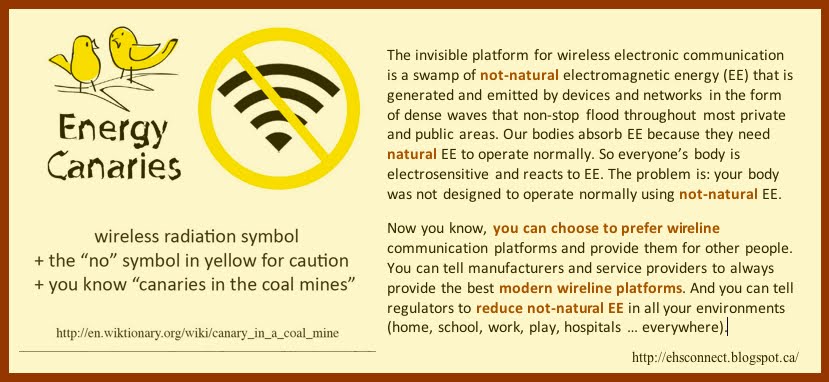
No comments:
Post a Comment